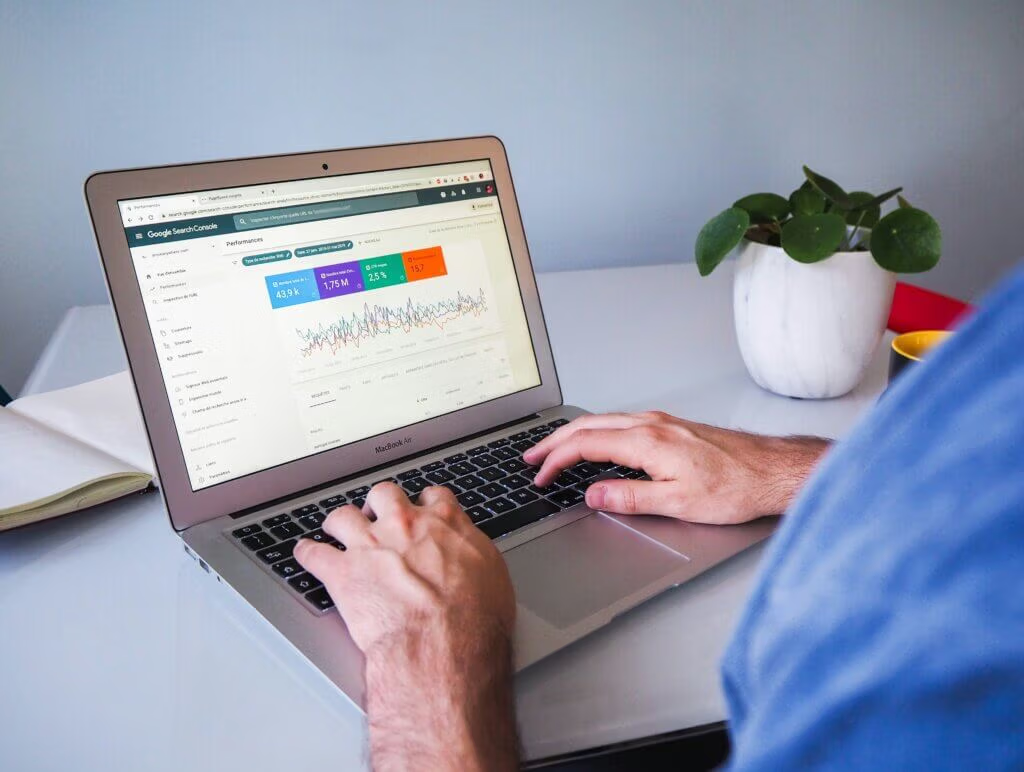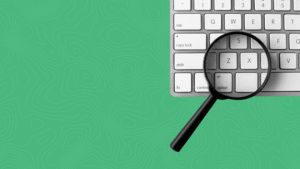Google Search Console (GSC) is a free service from Google that helps you understand how your site is seen and found on Google Search. In today’s blog, I am breaking down the major data points and interpretations to aid you in understanding your Google Search Console data. GSC is one piece of the data “puzzle” that can help you see how your digital marketing strategy plays out.
This blog will cover three major sections of your Google Search Console data: Overview, Performance, and Indexing with a touch on the Experience section.
Why is My Google Search Console Data Important?
Data in your Google Search Console is organic traffic only. Organic traffic happens when someone sees your site on the search results page after inputting a search query. social visits, paid ad visits, email campaigns, direct site visits, and referral links are not counted.
53% of all web traffic arrives at your site from organic search. This means that roughly half of your visits are from people actively searching for terms related to the content shared on your site. They are asking questions, researching, and looking to take action and they found you. Now it is up to you to make the most of that opportunity.
The Overview of Your Google Search Console
When you first log in to your Google Search Console you will be on the “Overview” section. This gives you 4 big-picture data points that span the default 3 months.
- Performance: Gives a total number of web search clicks and a graph of when the clicks happened.
- Indexing: Gives an overview of the number of indexed and not indexed pages. Not all pages should be indexed. Don’t panic.
- Experience: Gives data on your core web vitals on mobile and desktop and your site security.
- Enhancements: Gives data about the structured data implemented on your site. *This technical metric is not covered today.
URL Inspection Tool
Under “Overview” is the “URL Inspection” tool. This allows you to copy and paste any URL from your site to see its specific performance details. Inputting a URL here will tell you if Google “sees” that page and if it is secure. This data is also listed in the Indexing section – details on that are below. If a certain page is not performing well and you want to do a quick evaluation, the URL inspection tool is ready.
The Performance Section of Your Google Search Console Data
The next section from the menu on the left is “Performance.” This is where you can dig into some great data.
Search Results
Above the graph, you can filter search types from web, image, video, or news. Note the default date is the last 3 months. You can change this to any date range you would like. You can also add other parameters by clicking the “+ New” but today we are sticking with the standard Google Search Data shown.
You are also shown the following data. This applies to your website as a whole.
- Total Clicks: The total number of clicks on your site during the specified period.
- Total Impressions: The number of times your site appeared in search results but was not clicked on. (Someone saw your listing in search results but did not choose to click on it)
- Average CTR: CTR is the “click-thru rate.” A ratio of the number of times someone clicked on your site compared to the number of times they saw it (impressions). CTRs vary by industry and type of page.
- Average Position: This is the average of all the ranking positions in search results of your site as a whole. This is not the average position of a particular page.
The graph is important because it allows you to see traffic trends on your site. Do the majority of your visits happen on work days? Weekends? Or are they steady throughout the week?
Below the performance graph is another wealth of important data. You will see the following tabs: queries, pages, countries, devices, search appearance, and dates. Let’s break down each tab.
Queries
These are the actual words that people input into the Google Search bar that is connected to your site. These are also called “keywords” when creating content. Next to each query, you will see clicks and impressions. To analyze this data you can ask yourself the following questions:
- Are the search query terms ones you want your business to be associated with?
- Which search query terms are missing that are important to your business/industry/service? (These would be great topics to create web pages or blogs about!)
- Are you seeing a high impression number but few clicks? (This could signal that the content on that page could be made a little more enticing.)
To learn more about choosing keywords (the search query terms) that your audience is using to visit our blogs visit: “Plan Your Website Content with Keyword Research” and “Choosing Effective Keywords with SEO”
Pages
The next tab is the “Pages” tab and this gives the clicks and impressions data for each page of your site. As you scroll through this data the following questions will help you interpret the Google Search Console data:
- What is my top-performing page? If it drastically outperforms the others, why is that? Is the content longer? Are their images or videos included? Was that page specifically optimized for search engines? All of these answers are clues to why the page is performing well and how you can improve other pages on your site.
- When comparing clicks to impressions- do certain pages receive a high number of impressions but a lower number of clicks? If so, how can I improve the content on that page to entice more people to click on it?
- Are there pages that I expected to perform better than they are? If so, how can I improve the content?
Countries
This gives you a breakdown of the clicks and impressions per country.
Devices
The “Devices” tab shows a breakdown of the clicks and impressions based on mobile, desktop, and tablet use. If you are falling behind with clicks on a mobile device, it could signal that your mobile responsiveness could be improved on your site. (This is the way your website looks and functions on a mobile device vs a desktop)
Search Appearance
This data shows how your pages appear in search results regarding their structured data. For example: “product snippets” means the description under each website listing is shown while “videos” means that video is shown in search results. This is more of a technical data point.
Dates
This is a line view of the clicks and impressions per day. Similar to the graph but in list form.
Discover
The Discover section allows you to compare the above data metrics in different ways.
The “Indexing” Section of Your Google Search Console Data
The next section of your Google Search Console data is the indexing section. When you publish a website, webpage, or blog, Google takes a series of steps known as crawling, indexing, and ranking. Crawling means they learn about the content of the page. Indexing means Google shows the page in search results. Once Google has indexed a page, it can then rank in search results (where it ranks depends on several other factors including clicks)
The point here is that if a page is not indexed on Google it will NOT show up in search results so you will get no clicks or impressions in your Google Search Console data for that page.
Pages
By clicking on “pages” under the Indexing section you will see data about the number of pages that are indexed and are not indexed. Not EVERY page on your website is indexed.
Why Pages Aren’t Indexed: This section can get you in some technical trouble if you are not careful so proceed cautiously. There are three sections to pay attention to:
Not Found (404): The pages listed in this category mean there is no page for the urls. Make sure you have set up redirects on your website for these pages.
Discovered-currently not indexed: This means that Google has learned of the web page’s existence but has not crawled it yet. If it is a web page (not a feed or category or anything else) you can click on it then click “request indexing” and ask Google to put it at the head of the line to be crawled and indexed. It will then give you a green confirmation message if successful that Google will get to work. Google has to crawl and index around 8 million pages a day so sometimes it takes a little time to get your pages to show up in search results.
Crawled- currently not indexed: This means that Google is still catching up on serving these pages in search results. You can request indexing for these pages as well. (Again if it is an actual web page- not every page listed needs to be indexed)
To learn more about correcting not indexed pages, visit “Why Google Rankings Drop Part 1: Calendar and Technical Issues” and scroll down to the technical issues section.
Video Pages
The video section gives indexing data about the videos on your website similar to the page indexing above.
Sitemaps
When you first publish a website, make significant changes to the navigation on your site, or add several new pages quickly, you should submit a new sitemap to Google. As the name “map” suggests, you are giving Google a guide to the new structure of your website and signaling that it should be crawled and indexed again. From the back end of your website, you can copy a link to your sitemap and then submit it in the Google sitemap section here. It will tell you whether it is successful or not.
The Experience Section of Your Google Search Console Data
This section is a technical aspect of your Google Search Console data. Unless you are technically trained in website functionality, I would pass this off to your website developer. Here is a quick rundown of the section and what they reveal.
Under the “Experience” section you will see the following sections:
Page Experience: this includes data about how your site performs for visitors. Google rewards sites that function well on both desktop and mobile, load quickly and are updated frequently.
Core Web Vitals: Here you will see scores for your site’s performance on both mobile and desktop.
HTTPS: Here is data on which pages are secure and which ones are not.
The Data Puzzle
When you launch your website, knowing what your visitors perceive and do is only possible from a data standpoint. Finding and understanding that data gives you a glimpse into that side. Google Search Console Data is one piece of the big data puzzle that helps you know how your site performs and your visitor behavior. This helps you gain insights into your best next steps. At Dogwood, we analyze data often and form actionable next steps for our clients. We can help you too. Contact us today to learn more.
Stay tuned for our next blog post on the data puzzle: Understand traffic from Google Analytics 4.