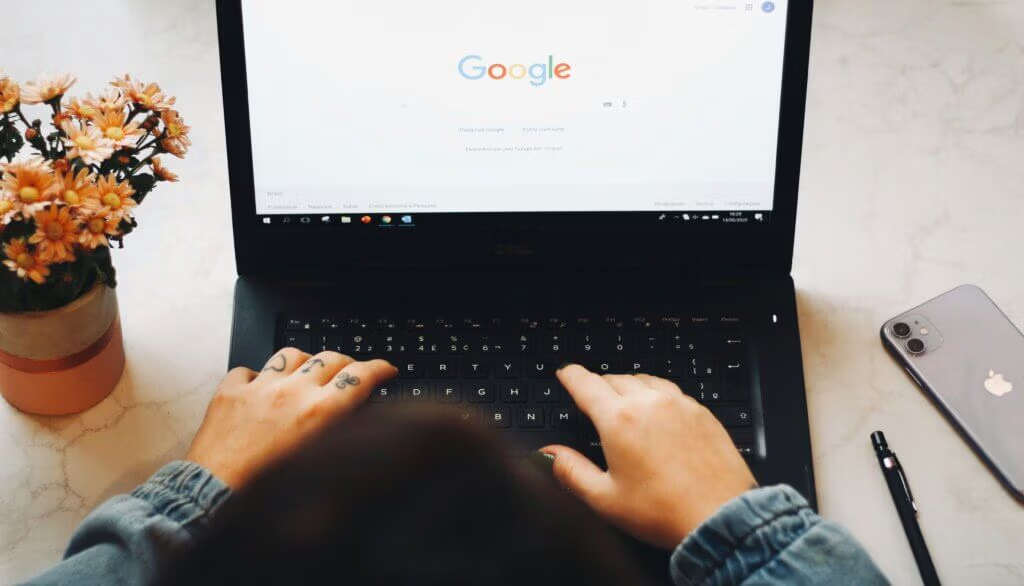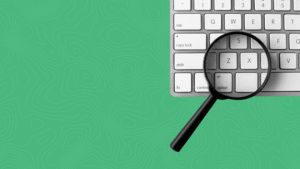As an SEO Specialist, I monitor keyword rankings daily for my clients. What do you do when you see your Google rankings drop? In part 1 of this 2-part series, we are discussing the calendar’s effects on rankings and technical issues that can cause your Google rankings to drop. I am sharing these in this order because this is the order I use when researching why Google rankings drop for my clients.
Part 2 focuses on content issues and algorithm updates. You can visit that blog here: “Why Google Rankings Drop Part 2”
You may have your own reporting software that you prefer to use but for this series, I will be referencing Google Analytics 4 and Google Search Console so it may help to have those tabs open when reading for easy navigation.
If you are not sure how your site ranks on Google at all, scroll down for step-by-step instructions on how to find your Google rankings using Google Analytics 4.
The first thing I do when trying to understand why rankings have dropped is look at the calendar. Let’s begin.
Evaluate the Calendar and Time Frame When Google Rankings Drop
Are you looking at a consistent downward trend of drops for over a month? I monitor rankings daily for my clients but this is not always best practice as a business owner and can cause undue stress. Rankings change hourly so constant monitoring does not give a true indication of how your keywords are ranking in search results. I prefer to monitor keyword behavior on a monthly or weekly basis.
If you see ranking declines you must first consider the calendar and what is happening in the real world with people.
If you see a drop during a holiday week or are comparing your average monthly ranking time frame on dates that include several holidays (like Christmas and then New Year), these declines will probably rise again quickly. Holidays are not the time most people are searching Google for most business-related terms. It is normal to see declines in organic traffic and rankings during holidays, summer breaks or any time your audience may be doing something outside or away from computers.
So don’t panic just yet but see how the rankings behave during an average timeframe.
End a Google Ad Campaign?
Have you been running Google Ads for a keyword, stopped the ads, and now see declines in rankings? Google says there is a hard dividing line between paid search traffic and organic traffic…but anecdotal chatting among SEO Specialists has seen correlations between a drop in organic rankings and the end of a Google Ad Campaign. I have seen it myself. Maybe it is coincidental…maybe not. Your drop in organic rankings could be tied to the end of a Google Ad Campaign. If so, this would signal to me that there is content work to be done to help gain those rankings back. More on that in part 2 of this series.
How to Find Your Organic Ranking Data in Google Analytics 4
In case you are not sure how to see your keyword rankings, I have listed steps below and some tips for evaluating the data.
- Log into your Google Analytics 4 account
- From the menu on the left of your screen: Click Reports<Search Console<Queries
- On the data shown, look for the column titled “Organic Google Search Average Position”
Be sure to note the dates you are comparing here in the top right corner. I prefer to look at a monthly average rank or even longer for a bigger picture.
You can sort your Average Position from highest to lowest also for easy viewing.
You can add certain keywords to the list to see how your site is performing. Be sure to note geography if you are targeting only a certain area of people.
Technical Issues that Cause Google Rankings to Drop
If the calendar is not a possible reason for the rank declines or the declines have been consistent for many months, I then look for a technical issue.
We had a client contact us because all his keywords had suddenly dropped dramatically, and were not coming back, and his current marketing agency could not tell him why nor offered to help him. While on the phone with him, I began troubleshooting what I could even without any access to his site. His site looked good and functioned well on my computer from a visitor standpoint. After a little sleuthing, I found that his site was not working well on mobile devices at all and the majority of his search traffic came from phone and tablet searches hence all the drops in rankings. He hired us to fix it.
Technical issues are confusing. Please don’t just click anything and everything to try and remedy an issue. I am going to share a couple of very specific things to look for that could be impacting your page’s rankings and a simple fix. You may need to have a professional look at your pages to remedy anything beyond this.
The first one I look for is indexed pages.
Check Indexed Pages
An indexed page means that Google can see the page, read what it is about, and show it in applicable search results. Yes, your pages on your website can be visited when you type them in the search bar but if a page is not indexed by Google then it will not be shown in search results and has no chance of ranking.
Occasionally, pages will just stop being indexed. Sometimes for technical issues, I won’t get into it now and other times just because…
It is those “just because” reasons that I want you to look for now. Yes, there may be a lot of other pages under reasons for not indexing but these need to be reviewed by a web developer so you do not break your site.
How to Check and Remedy Page Indexing Issues Through Google Search Console
Log into Google Search Console. On the left-hand side click “Indexing.” You will see a list of all the pages on your website divided into indexed and not indexed. It is the “not indexed” we are concerned with.
Scroll down for the section that shows why the pages are not indexed. Look at the lists titled “Crawled- but not currently indexed” and “Discovered- but not currently indexed”
Not ALL pages on your site should be indexed. People are not searching for some pages. It is the pages that contain content with keywords we want to rank that we need to be indexed. Look at the list and see if any of the main pages of your site are not indexed.
If you find one on either list that SHOULD be served in search results click on that page listing. A window will open to the right and then click “inspect URL.” Google will do its inspection and then a new page will appear telling you that the URL is not on Google. Click the button “Request indexing” Usually this solves the problem although it does not happen instantly.
Make a note of the pages that you requested to be indexed and then see if Google keyword rankings improve over time.
The second biggest technical issue I see after indexing is how fast your website loads and how well it performs on mobile devices.
Check the Page Speed on Your Site
Slow-loading pages are a negative to a website visitor and could be a cause of why your keyword rankings decline. There are two relatively easy ways to figure out if your page is loading slowly. The first and simplest is the PageSpeed insights test from Google and the second is evaluating the Core Web Vitals in Google Search Console. If your speed is slow, you will probably need the help of a developer to have images or videos condensed, javascript reduced, and many other technical issues.
Here are details on how to evaluate your site speed and other functions using the 2 tools I mentioned above.
PageSpeed Insights
Google offers a free evaluation of how fast your site loads on both mobile and desktop along with a host of other tests that help proper functionality.
Visit the PageSpeed Insights Test. Enter the page you wish to evaluate. The downside to this tool is that you must check each page individually and most of the needed changes must be done by a web developer. The upside is that it tells you exactly what needs to happen to make your page load faster and you can see if the mobile version or desktop version is giving you more problems.
Core Web Vitals in Google Search Console
A second way to determine the speed of your website is to visit the Core Web Vitals section of Google Search Console. You will find it on the lower part of the menu on the left side. It will tell you which pages on mobile and desktop need improvement when you click “open report.” You can then see if the pages that you want to rank are listed as having issues.
Part 2: Content and Algorithm Updates Coming Soon
Considering the calendar and looking for technical issues are the first 2 steps I do when evaluating why Google rankings drop. The next steps are content evaluations and algorithm updates.
As always, Dogwood Media Solutions is here to help. Contact us to learn more about all of our digital marketing services.