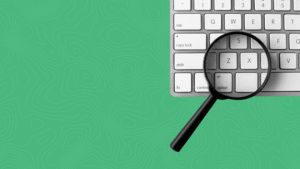Understanding your Google Analytics 4 data begins with a strong understanding of the GA4 Home Page. Once I grasped the data presented here, the rest of GA4 made more sense. In today’s blog, we are beginning to understand your GA4 Home page. This is not a full tutorial of everything Google Analytics 4 tells you, but a basic understanding of the home page, its terms, and definitions.
Be sure to visit The Data Puzzle: Understanding Your Google Seach Console Data to learn how to understand your GSC data.
Traffic Sources on the GA4 Home Page
First, let’s ensure we all understand the different terms for the traffic sources cited on the GA4 home page.
Direct Traffic: When someone directly types your web address into the search bar, from a bookmark, or from a source that is unavailable or not set up, it is counted as a direct visit.
Organic Search: When someone inputs words in a search bar like Google, Yahoo, Bing, etc, and clicks on your web page from the search results shown it is called “organic search traffic.”
Paid Search: Visits to your site by users who click on paid advertisements like Google Ads or other search engine marketing platforms.
Referral Traffic: Referral traffic is a click to your website from another site where that site has hyperlinked to yours. It could be a blog post, news site, or partner website. (In Google Analytics you could easily see these referral sites through a referral path. Because of new privacy laws, you must take a few more steps to find your referring sites in GA4. This will be covered in a future blog post and linked here when published.)
Social Traffic: This traffic is anyone who comes to your website through a social media platform. These include both paid traffic and organic social traffic.
Email Traffic: IF and ONLY IF you have set up tracking codes with your email marketing, this traffic will be counted as “email traffic” in GA4. This is when someone arrives at your site by clicking a link on your newsletter or other email. If you have NOT set up tracking codes (UTM codes) on your emails, this traffic is counted as direct traffic.
Display Traffic: Display ads are a form of Google ads(banners, video ads, or other types of display ad formats.) Similar to email traffic, special tracking codes are needed to count this display traffic.
Affiliate Traffic: Visits that come through affiliate marketing links. These are typically tracked via affiliate networks or programs.
Unassigned/Other: This is traffic that GA4 cannot classify into any of the above categories.
Now that you understand some of the terminology, let’s dive into the Google Analytics 4 details!
Understanding Your GA4 Data on the Home Page
When you first log in to GA4 you will see the Home page. This gives you a snapshot of the traffic activity on your site for a specific period. (The last 7 days in the image below- you can adjust the time by clicking the drop-down menu in the bottom left) It also provides a comparison graph line to the preceding time.
The box on the right shows you a “real-time” look. While the example below shows zero users in the last 30 minutes, you may see a number there which means you are seeing the number of people visiting at that moment or in the last 30 minutes. You can also see what country they are in or change that to show you city, audience, campaign, source or platform by clicking on the drop-down menu next to country.
Now let’s dive into the terms and definitions shown on the GA4 home page graph.
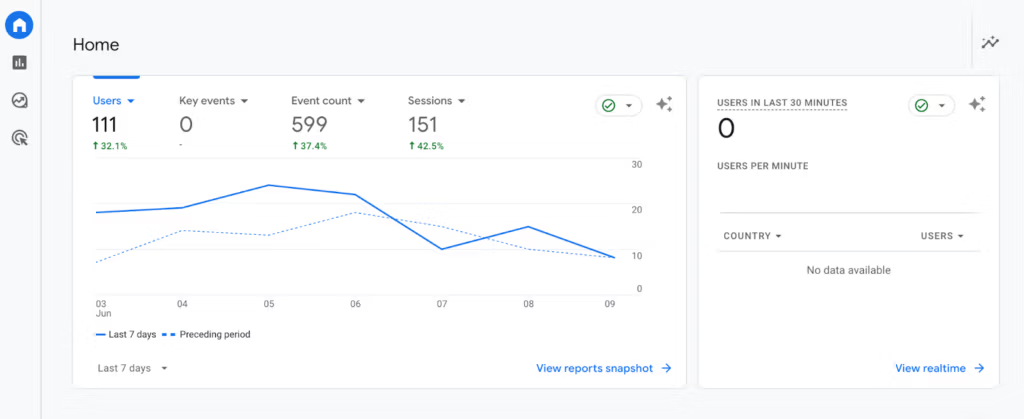
Terms and Definitions on GA4 Home Graph
Users– The number of people who engaged with your site during the specified period. This will be further broken down into different types of users on other screens in GA4. You can toggle between different points of data by clicking on the drop-down menu next to “Users.”
Event Count– An event is any action a user takes on your website. Events were previously called “hits” in Google Analytics. In GA4 they are capable of collecting much more data. Examples of events already set up for you in GA4 are first_visit, session_start click, file_download, first_visit, form_start, form_submit, and many more. You can see a full list of the automatically tracked events here: GA4 Automatically Collected Events.
Key Events– There are many “events” in GA4. Some will be more important to your business than others. If you mark an event as a “key event” then that data can be easily seen here.
Sessions– A session is a group of actions that a user takes on your website. For example, you click on the home page of a site, visit the About page, fill out the form, and then exit the site. That is one session. In the example above we had 151 sessions but only 111 users. This means that some of our users returned to the website a second time.
Scrolling Down the GA4 Home Page…
Below the main graph are rolling lists of data. The date range can be adjusted for each section by clicking the drop-down menu at the bottom. These sections are organized in a carousel fashion and clicking on the far right will show you another section.
Note that at the bottom of all sections but one is a blue hyperlinked “View more….” Clicking this link will take you to a dedicated part of GA4 that will provide more detailed data. Understanding each section of the GA4 Home page and then exploring these links helped me analyze this data and navigate GA4 more confidently.
The Carousel Sections…
Session Primary– This section shows a breakdown of sessions or session engagement by the session channel, medium, campaign, or source. You can toggle between this data through drop-down menus. You can learn at a glance where the majority of your traffic comes from. To learn more detailed data or to see it displayed in a different format, click “View traffic acquisition” at the bottom right of this section and it will take you to the “Reports” main section of your Home page under Life Cycle-Acquisition-Traffic Acquisition. The Acquisition section shares data about which traffic source brings visitors to which pages on your site.
Users by Country ID– This shows where the majority of your users are located. You can toggle between users, new users, and returning users also.
Views by Page Title & Screen– This section shows you the traffic data for specific pages of your site. You can view more detailed information by clicking the “View Pages and Screens” in the bottom right of this section. This will take you to the Reporting Section: Engagement-Pages and Screens section of GA4.
New Users by First User Primary Channel Group– As named, this section tells you the number of first-time users to your site. You can adjust the data to tell you new users by source, campaign, or medium. This count is triggered by a first_user or first_open event. You can find more data on new users by clicking the View User Acquisition link at the bottom right which takes you to Reports: Life cycle-acquisition-user.
Event Count by Event Name– This section tells you how many events have occurred during the specified time. We mentioned above about the automated events built into GA4. When one of these events is triggered it is logged here. If one of the events has not occurred during the time the event will not show up at all in this list.
User Activity by Cohort– This section groups user activity by shared characteristics. An example would be “Returning Users” because they have all visited at least once before. You can use this data to learn more about your audience. You can also set up custom cohort reports if you are looking for specific data.
And that is your GA4 Home page at a glance!
Dogwood is Here to Help…
If learning and understanding your GA4 data or any marketing metrics seems too much for you, Dogwood is here to help. We know that by allowing us to do what we do best(digital marketing), it gives you the freedom to do what you do best (running your business!) Contact us today to learn more about all of the marketing services we offer and how we might help you make the most of your digital marketing strategies.