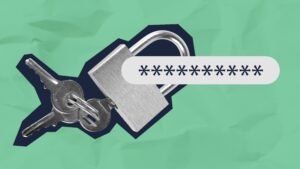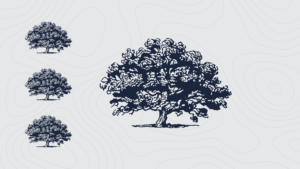Google Search Console and Google Analytics 4 tell us when someone clicks our website from search engine results, from another website, or types our address in directly. How do we know if they clicked a link from our email? How do we know which link they clicked in our display ads? The answers to these questions and more are found by using UTM codes for tracking in GA4.
UTM codes sound daunting but don’t be intimidated. In today’s blog we will go over what UTM codes are, what they do, how to use them, and the best times to do so.
What are UTM Codes?
UTM stands for Urchin Tracking Module. When I hear this name I imagine a sea urchin with all of its little spines sticking out or the tiny spiky plant seeds that stick to your shoes and socks when walking through tall grass. We called them “hitchhikers” as a kid. UTM codes act similarly. They hitchhike a ride on the end of a URL address and gather data after someone clicks the link.
Here is the official technical answer to the question “What are UTM codes?”
UTM codes (also called UTM tags or UTM parameters) are snippets of text added to the end of a URL to help track the performance of online marketing campaigns across different traffic sources. These codes allow marketers to analyze detailed information about the effectiveness of their campaigns with tools like Google Analytics 4.
Why Should We Use UTM Codes?
Google Search Console and Google Analytics 4 gather data on where and how our visits happened and then put them into certain “buckets” for us to analyze. Some of these buckets are very broad and don’t give us the best picture of our audience’s behavior. Adding UTM tracking codes adds a few more buckets to the list that further break down the data and help us learn even more about our website performance.
It is more than just the number of clicks. It is user behavior associated with that click. When we understand user behavior we can see what is working and what is not, and then adjust accordingly.
When Should We Use UTM Codes?
UTM codes can be used to track any URL. Here are a few examples of best-use scenarios.
Measure Social Media ROI
You can gather lots of data via social media platforms- likes, clicks, shares, but once they click your link and leave that platform you need to know what happened. By implementing a UTM code on the clickable link on your social post, you can learn the user behavior and what clicks turned into conversions. In other words how successful was that social media campaign? Which platform is most enticing to your audience? You may have more clicks on Facebook, but after studying the data, you find that you have more clicks that turn into sales on Instagram.
Track Email Data
Whether a special announcement, sale, or monthly newsletter, adding UTM codes to links in your emails will help you better understand user behavior. Without UTM codes, traffic from email is counted in the “direct” bucket in GA4. With UTM tracking codes you know exactly how much of your traffic came from your email.
Going further, you can track each link within your email using different UTM codes. You can learn how many people clicked the blog post link and how many clicked the “summer sale” link.
Pro Tip: If you are using Mailchimp, they have an easy way to add UTM codes within the platform.
Track Ad Performance
Does a banner ad work, a sidebar ad, or a content ad receive more clicks? All the ads may have the same URL but adding a UTM code that identifies the page placement will let you know exactly which ad was clicked most often so you can make the most of your paid digital ads in the future.
Track the Performance of Different Calls To Action
Does a Learn More, Sign Up, or any other specific call to action generate more clicks? Adding UTM codes to your different calls to action on social posts and ads allows you to analyze and learn what works best for your business.
Tracking QR Codes
Whether your QR code is on a printed advertisement, TV screen, or anywhere else, adding a UTM code to the URL will allow you to easily see exactly how many clicks came from it.
Guest Blogger or Specific Mention
Are you guest blogging for another site or know they are specifically mentioning you on their site? Send them a link with a UTM code to see exactly how much traffic you receive on your site from their post.
Any URL can have a UTM code attached to it. The key is identifying and organizing these codes so you can easily recall what data they are telling you. This is all done in the UTM code setup.
How to Set Up and Implement UTM Codes
You can write UTM codes manually but unless you are well versed in code there is a high chance of making a mistake, losing data, and wasting your time. I highly recommend using a URL builder that walks you through the process.
Here is a link to a free UTM code generator from Google: Google Campaign URL Builder. This link is for website URLs. There are separate UTM code builders for apps.
Before you begin building your UTM code, there are a few terms you need to understand.
There are 3 required fields: website URL, campaign source, and campaign medium. There is one field that is not required but is very helpful- campaign name. Let’s break each one of these down.
- The Website URL: just copy and paste it into the field.
- The Campaign Source: This is a broad description of where the traffic comes from. Examples are “Google” “newsletter” or “social media.”
- The Campaign Medium: This is how your traffic got there. Examples include “paid ad” “email” or “Facebook.”
- The Campaign Name: While not required, adding a specific name will help you filter the data easily. Examples of campaign names could be:
“Spring_newsletter_2024” or “black_friday_sale” Note that there should be no spaces between words in these fields.
Be consistent in naming your UTM parameters to compare data easily. Keep the words short and descriptive.
A Real-World Example of UTM Codes in Practice
Let’s say I am sending multiple links in my summer 2024 newsletter one of which is this blog I wrote: https://dogwd.com/the-data-puzzle-your-ga4-home-page/
I want to know how many people click on this link from my newsletter. I go to the Google Campaign URL Builder and begin.
Here are the UTM code parameters I would input:
Campaign source: newsletter
Campaign medium: email
Campaign name: summer_newsletter_2024_ga4_blog
Note that the name is a little more than “summer_newsletter_2024” because I am tracking this one particular link within that newsletter. Dogwood usually includes links to all the blogs published in the month as well as any other pertinent links our subscribers might enjoy. If you only have one link in your newsletter you could just title the campaign “summer_newsletter_2024.”
Then I can simply copy this link generated and place it in my email newsletter.
Once this newsletter is sent, I can see exactly how many people clicked on the link to read the blog I worked so hard on.
So now that you have created UTM codes for tracking and sent your beautiful URLs into the world, you need to know how to see that data in GA4….
How to Find Your UTM Code Data in GA4
There are a couple of ways to find your data from UTM codes in GA4. I have outlined the simplest way below. The second way is to create a custom report in the exploration tab but I am not diving into that in today’s blog.
If you are unfamiliar with navigating GA4, this blog post might help The Data Puzzle: Your GA4 Home Page.
After your link with UTM tracking is published, you must allow at least 24 hours for GA4 to collect the data.
Log into GA4 and head to Reports. Click Acquisition then Traffic Acquisition.
Be sure you have selected the correct date range.
On the data list at the bottom below the graph, use the drop-down menu to change from channel groups to session source/medium.
If you are tracking different campaigns within the same source/medium, such as sending multiple emails a month, then you can see that data for different emails by clicking the blue plus sign and adding Traffic Sources: Session Campaign.
Compare the data and see which links have the most clicks, the least clicks, and make future decisions from there. Tracking data from UTM codes can be applied to so many areas of digital marketing: SEM, SEO, email marketing, social media posts, and even more. Understanding exactly where your traffic comes from is one more piece of the data puzzle that influences your marketing strategy.
As always, Dogwood is here to help you set up UTM codes and analyze the data in GA4. We can help you make informed decisions about your marketing strategy. Contact us today to learn more about all the services we offer.